DP Flow
based on DCA flow
Our DCA project has been merged with some other projects of the same client, you can find more information about the context and the desired work-flow in DCA flow page. The idea is basically the same, but sadly, the client requires TFS, so, we could use Git and GitHub, but each feature branch should be also merged to TFS. It give us a little overhead, but is still better than pure TFS.
Also you can see a simplified version in Spanish with SourceTree.
Local environment configuration
To support this work-flow you have to download and add to your path git-tfs (at the moment of writing this article, we are using the git-tfs v0.20.0) and git-helpers.
Remote repositories
We have a common upstream repository for all the team, upstream branches are:
developassociated totfs/default(akaTrunk)integrationbranch associated totfs/Integrationqabranch associated totfs/QA
After a clone of upstream you can configure TFS remotes using bootstrap command:
$ git tfs bootstrap
If it doesn’t work (it is possible because git-tfs isn’t so predictable) you can edit .git/configfile, it is also useful if the tfs remotes names are not matching desired ones:
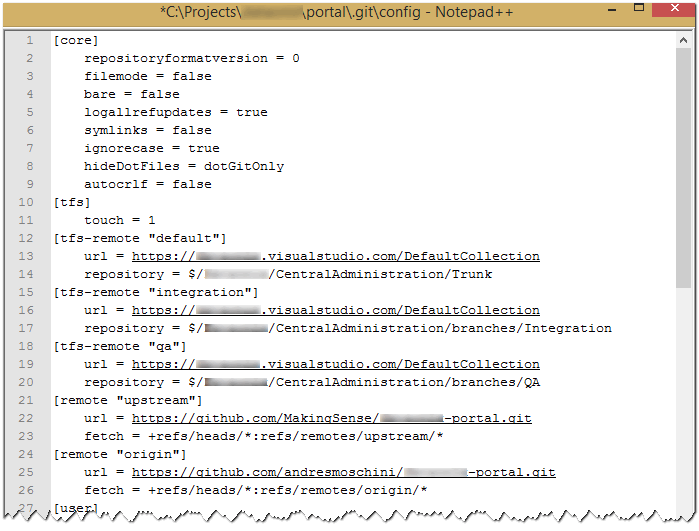
Each developer has his own repository at GitHub, forked from upstream. In there, he pushes feature branches that he is working on.
In his local repository, each developer referred his fork as origin. Also if he wants, he could add references to other developers forks in order to be updated about their work and also cherry pick their commits.
The result should be something similar to this:
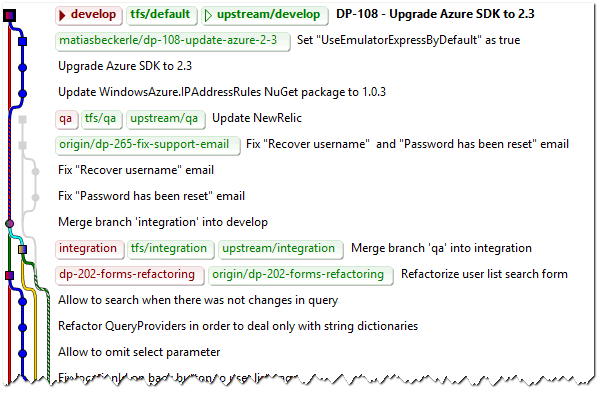
Work flow
Sprint N starts. In the planning we choose a lot of nice features to implement!
Steps:
-
A developer chooses a task or feature to implement from sprint board.
-
If the task is enough large, he can create a sub-task.
-
The task is moved to “in progress” state.
-
Developer fetches remote Git and TFS repositories.
-
Using git-tfs and git directly
$ git fetch upstream $ git checkout -B develop $ git reset --hard upstream/develop $ git tfs fetch -i default -
Or using our self utility function ffetch
$ git ffetch
-
-
Creates a new local branch for the feature based on
upstream/developortfs/default(see create a new branch). Our convention is:-
Lowercase
-
No spaces
-
No slashes (
/nor\) -
Starts with task id
-
Example
dp-260-common-functions-to-utilities$ git checkout -b dp-260-common-functions-to-utilities tfs/default
-
-
-
Our developer works in the task
-
He tries to commit atomic and meaning changes (see commit changes).
-
He tries to keep his changes pushed to his
originrepository feature branch (see push to a remote repo). -
Regularly, he could fetch remotes and merge or rebase his branch on
upstream/developin order to keep his work updated.
-
-
Task is done
-
In general, it is a good idea to fetch remote Git and TFS repositories and update feature branch merging or rebasing.
-
Our developer push all his changes to
originand creates a pull request toupstream/develop(see creating a pull request). -
Some other developers in the team do a quick code review and comment in GitHub.
-
If something is wrong, discussion can continue in the pull request and fixes can be push to the
originfeature branch. -
When the code has been reviewed, and eventually fixed, it could be merge into
tfs/defaultusing git-tfs and pushed to upstream$ git tfs checkintool -i default $ git push upstream HEAD:develop -
The pull request should be automatically closed when GitHub detects the merge.
-
-
Sprint finishes
-
tfs/defaultbranch is merged totfs/integration(and sometimestfs/qa), without forgot to keep updatedupstreambranches.$ git ffetch $ git checkout -B integration tfs/integration $ git merge --no-ff tfs/default $ git tfs rcheckin -i integration $ git push upstream integration:integration -
Preparation to production is done in the new branch: updating meta-data like version number, build dates, etc.
-
Sprint
N+1planning starts.
-
-
QA in
integrationandqabranches-
When the client and QA team detect issues from past sprint (
N) code, they are prioritized and some of them cold be included in current sprint (N+1) -
In order to fix each of them, our developer creates a new branch, the steps are like in points
1,2and3but based ontfs/integrationortfs/qabranches in place ofdevelop. -
Changes on
integrationandqaare fairly often merged todevelop.
-
-
The release!
-
The release date day has arrived,
tfs/qais merged to a “tag” version branch in TFS.$ git ffetch $ git checkout -B qa tfs/qa $ git tfs branch $/CompanyName/CentralAdministration/tags/v1.30.0 tag-v1.30.0 -
And all QA and Intergration changes should be backward merged to Develop
$ git ffetch $ git checkout -B integration tfs/integration $ git merge --no-ff tfs/qa $ git tfs rcheckin --no-build-default-comment -i integration $ git push upstream integration:integration $ git checkout -B develop tfs/default $ git merge --no-ff tfs/integration $ git tfs rcheckin --no-build-default-comment -i default $ git push upstream develop:develop
-
-
Hurry! A critical issue in Production!
- If something goes wrong in production, the process to fix it is similar to steps
5but in place of usingintegrationorqabranches, it is done in a new hotfix branch based on “tag” version branch.
- If something goes wrong in production, the process to fix it is similar to steps
Git-TFS cheat-sheet
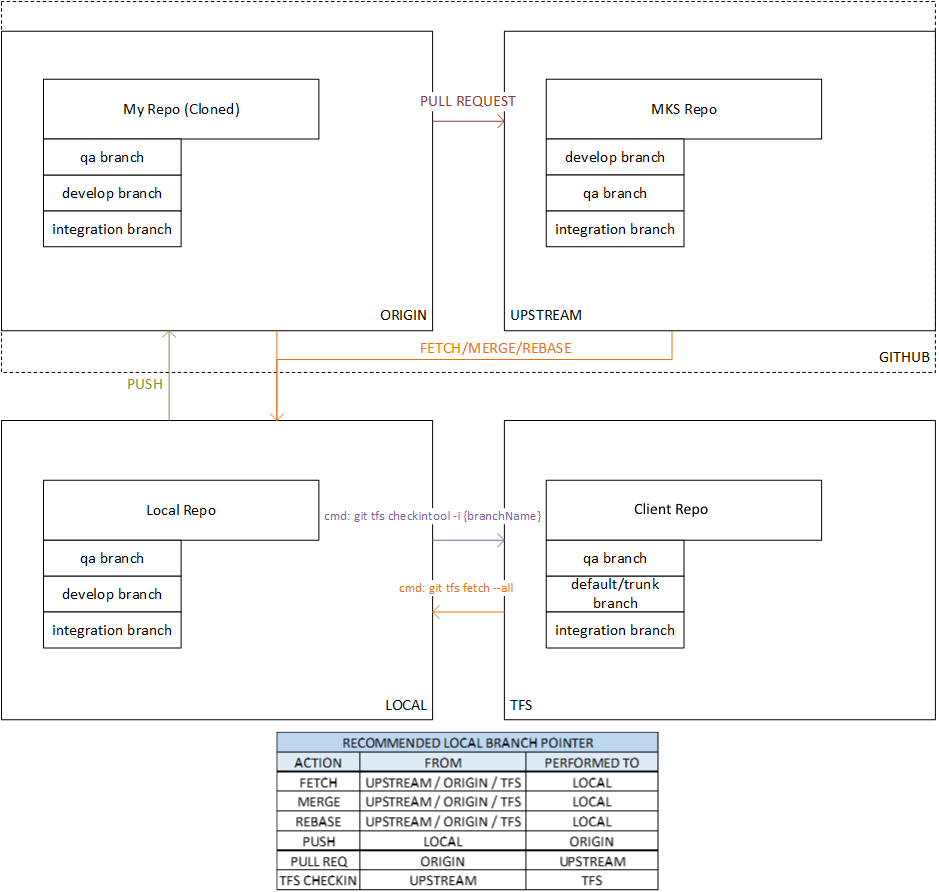
Notes
Try to keep upstream updated
If some team members are still working with TFS without Git, it is possible that tfs/default has more commits than upstream/develop. In that case, it is easy to push the missed commits to upstream
$ git checkout tfs/default
$ git push upstream HEAD:develop